

When it comes to being able to export Apple Pages documents as a PDF, the steps themselves are rather easy. With Pages being so easy to navigate, it can often be the popular choice for those that are in need of a word processor. However, not all processors are the same, meaning not everyone has the means to open a Pages document. Using this guide, users can easily export their Pages document to a PDF, allowing for even more accessibility.
There’s a lot of reasons to use Apple Pages for your word processing needs. From the amount of formatting options the processor provides, to the amount of different styling and formatting options it has, there’s a reason it’s one of the more popular word processors. However, while it is great, it does not see universal use. Sometimes, you just need to send a document in a different format. With PDF being a file-type that is almost universally acceptable, it is usually one of the most popular formats for documents.
Whether it’s for a project for school or for work, exporting a document as a PDF in Pages in incredibly simple, and there’s plenty of other options for users as well. Let’s take a look.
For those that need to turn their Pages document into a PDF, it is important to note that this is an export option. Rather than saving something as a PDF, users instead export documents to a PDF through Pages. Before you get started, you may want to insert a table of contents page in your document.
Being able to convert a Pages document into a PDF can be extremely useful. Perhaps the person you are sending the document to is only able to receive PDFs, for whatever reason, or perhaps they simply use different software from you. Additionally, there’s also a way to export Pages documents to other formats, which I will also explain.
It is also worth noting that if you added any marks or edits through smart annotations, they will not appear within Word, EPUB or Pages ’09 exports. PDFs, however, do support smart annotations, and you are able to export your documents with or without annotations. Users should also know that if the original file has a password, this will also apply to exported copies. Users are able to export documents with the password removed or changed.
To export a Pages document to PDF, simply follow these steps.
Time needed: 2 minutes
How to export a document as a PDF in Pages.
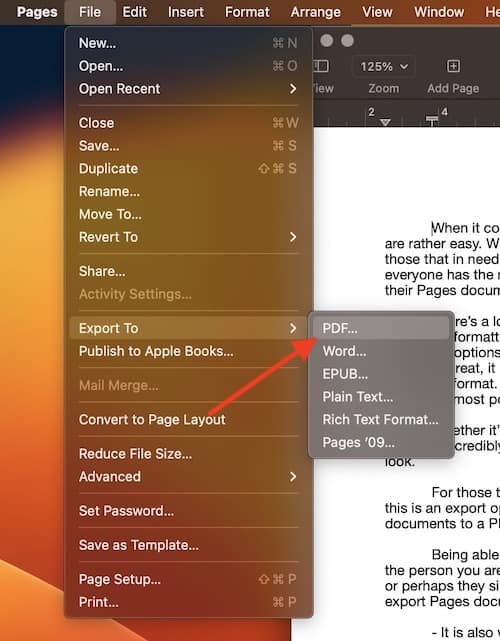
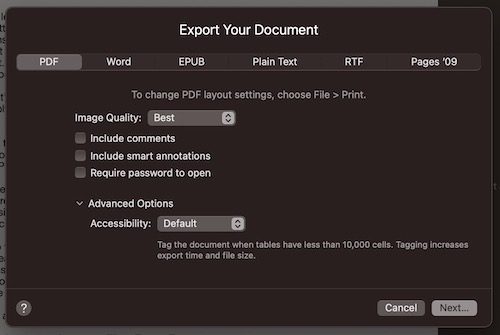
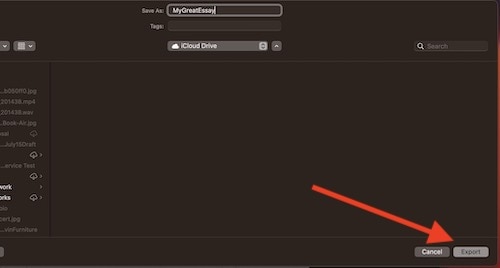
Alternatively, there are websites available that will convert Pages files into PDF. However, if you have a copy of Pages available that will allow you to export to PDF, it is highly recommended that users go with that option first. However, if you need to convert a Pages document to a PDF, and don’t have a copy of the word processor around, there are websites such as Cloud Convert that will help you with this process.
Again, however, it is highly recommended that you simply use Pages to convert your documents to a PDF. Using an online converter should really only be a last-ditch effort.
Users also have the option to export their document to other file-types. Let’s take a look at each one.
Being able to export documents from Pages into another file-type can be extraordinarily helpful, especially if you are working with someone who does not have a copy of Pages. Of course, the ability to add a password to your document also produces an additional layer of security, should it be necessary. The additional options users have when exporting a document can also be extremely beneficial.
Just because you write a document in Pages, that doesn’t mean it has to reside only there. By using this guide, users can export their Pages documents to PDF, allowing others to have much easier access to the document. If you’re in need of a document being in a different format, be sure to give this tip a try. For further reading, check out how to combine pdf files.
Thanks for covering those options. Because of annotations and maybe something else?, “printing” to PDF (in the print dialogue) is outside of the scope of this article?
Jeff Butts says:No, but the method described tends to offer a more “neutral” export, one not defined by your printer settings. You can certainly use the print dialogue, but it will sometimes yield undesired formatting glitches.
You must be logged in to post a comment.
This site uses Akismet to reduce spam. Learn how your comment data is processed.